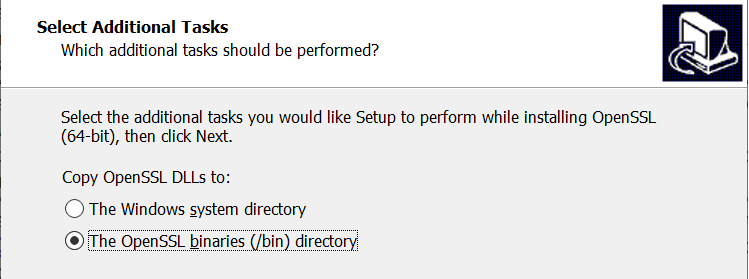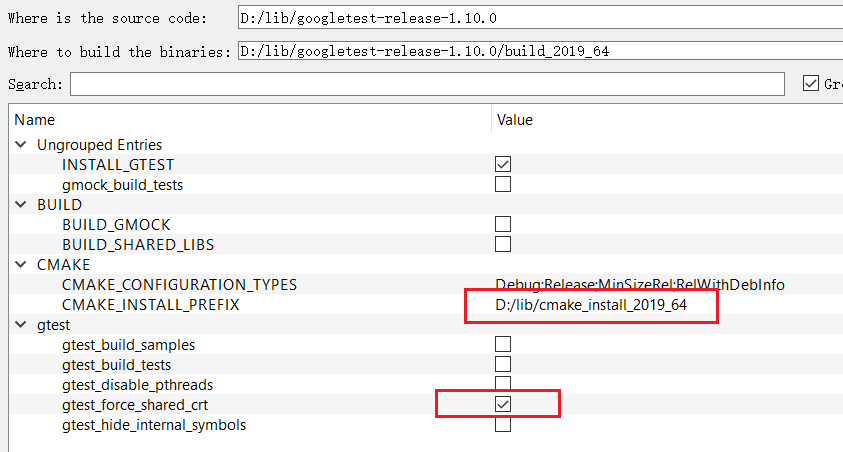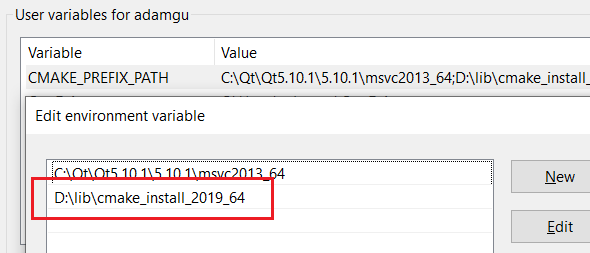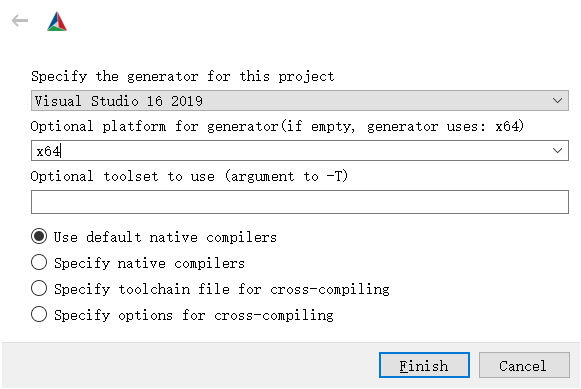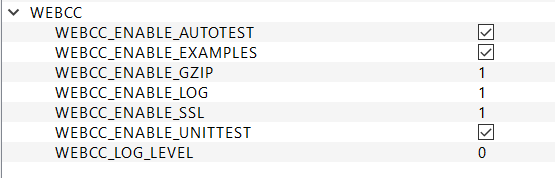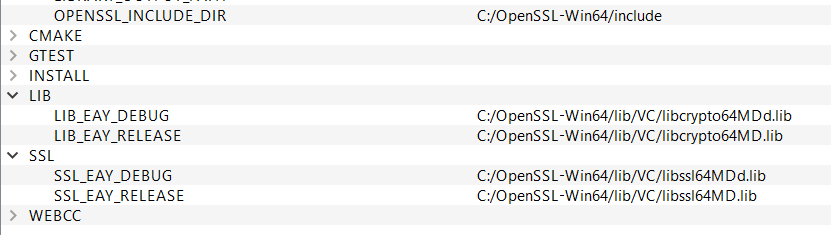3.1 KiB
Build on Windows
I'm using Visual Studio 2019 Community, but I think 2017 should be OK, too.
Webcc depends on std::filesystem which is a C++17 feature. There's a branch (legacy) which is still using boost::filesystem so it could be built with VS2013. Check out it if you have only VS2013.
Install OpenSSL
Download from here.
The following installers (the "g" might change) are recommended for development:
- Win64 OpenSSL v1.1.0g
- Win32 OpenSSL v1.1.0g
During the installation, you will be asked to copy OpenSSL DLLs (libcrypto-1_1-x64.dll and libssl-1_1-x64.dll) to "The Windows system directory" or "The OpenSSL libraries (/bin) directory". If you choose the later, remember to add the path (e.g., C:\OpenSSL-Win64\bin) to the PATH environment variable.
OpenSSL can also be statically linked (see C:\OpenSSL-Win64\lib\VC\static), but it's not recommended. Because the static libraries might not match the version of your VS.
The only drawback of dynamic link is that you must distribute the OpenSSL DLLs together with your program.
Install Zlib
Zlib has been included in third_party\src. Maybe it's not a good idea.
In order to integrate webcc into your project, you have to integrate this zlib, too. This makes it complicated. I will come back to this later.
Install Googletest
Download the latest release of Googletest.
Use CMake to generate VS solution:
Please note the highlighted configurations.
The CMAKE_INSTALL_PREFIX has been changed to D:/lib/cmake_install_2019_64 (NOTE: use "/" instead of "\" as path seperators!). This path should be added to an environment variable named CMAKE_PREFIX_PATH. Then, CMake can find this installed Googletest during the configuration of Webcc.
After build Googletest in VS, install it by building INSTALL project from the whole solution.
Build Webcc
Open CMake, set Where is the source code to Webcc root directory (e.g., D:/github/webcc), set Where to build the binaries to any directory (e.g., D:/github/webcc/build_2019_64).
Check Grouped and Advanced two check boxes.
Click Configure button, select the generator and platform (win32 or x64) from the popup dialog.
In the center of CMake, you can see a lot of configure options which are grouped. Change them according to your need. E.g., set WEBCC_ENABLE_SSL to 1 to enable OpenSSL.
Click Configure button again. OpenSSL should be found.
Click Configure button again. If everything is OK, click Generate button to generate the VS solution.
Click Open Project button to open VS.